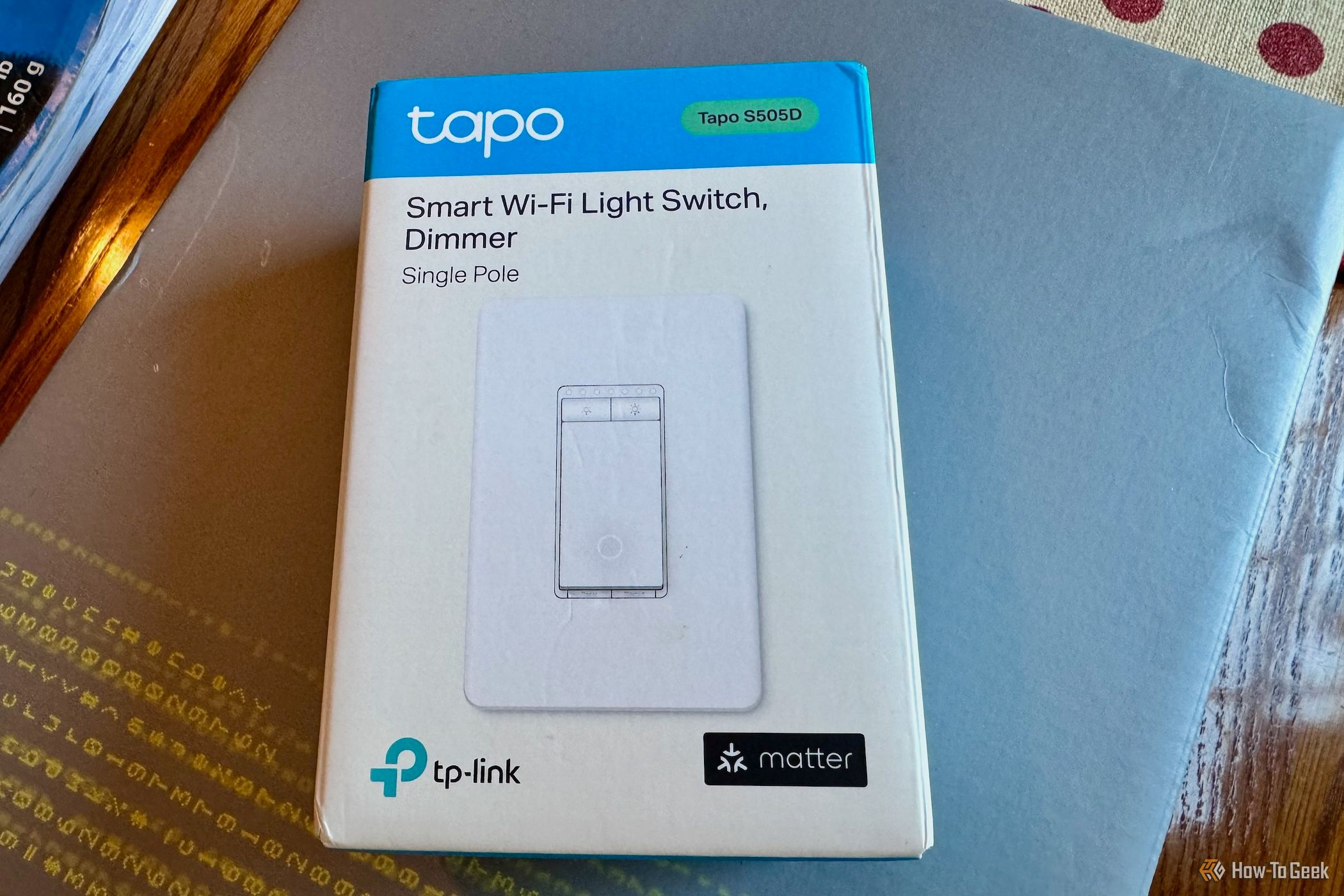Key Takeaways
- TP-Link Tapo S505D Smart Wi-Fi Dimmer Light Switch offers smart home features like voice control and scheduling.
- The installation of the dimmer is easy and doesn't require professional expertise.
- The Tapo app provides powerful controls for the dimmer, including scheduling and remote access.
With the TP-Link Tapo S505D Smart Wi-Fi Dimmer Light Switch, you get a superior product packed with smart home features like voice control, Matter certification, and more. It's well-designed and its relatively low price adds to the benefits of this dimmer switch.
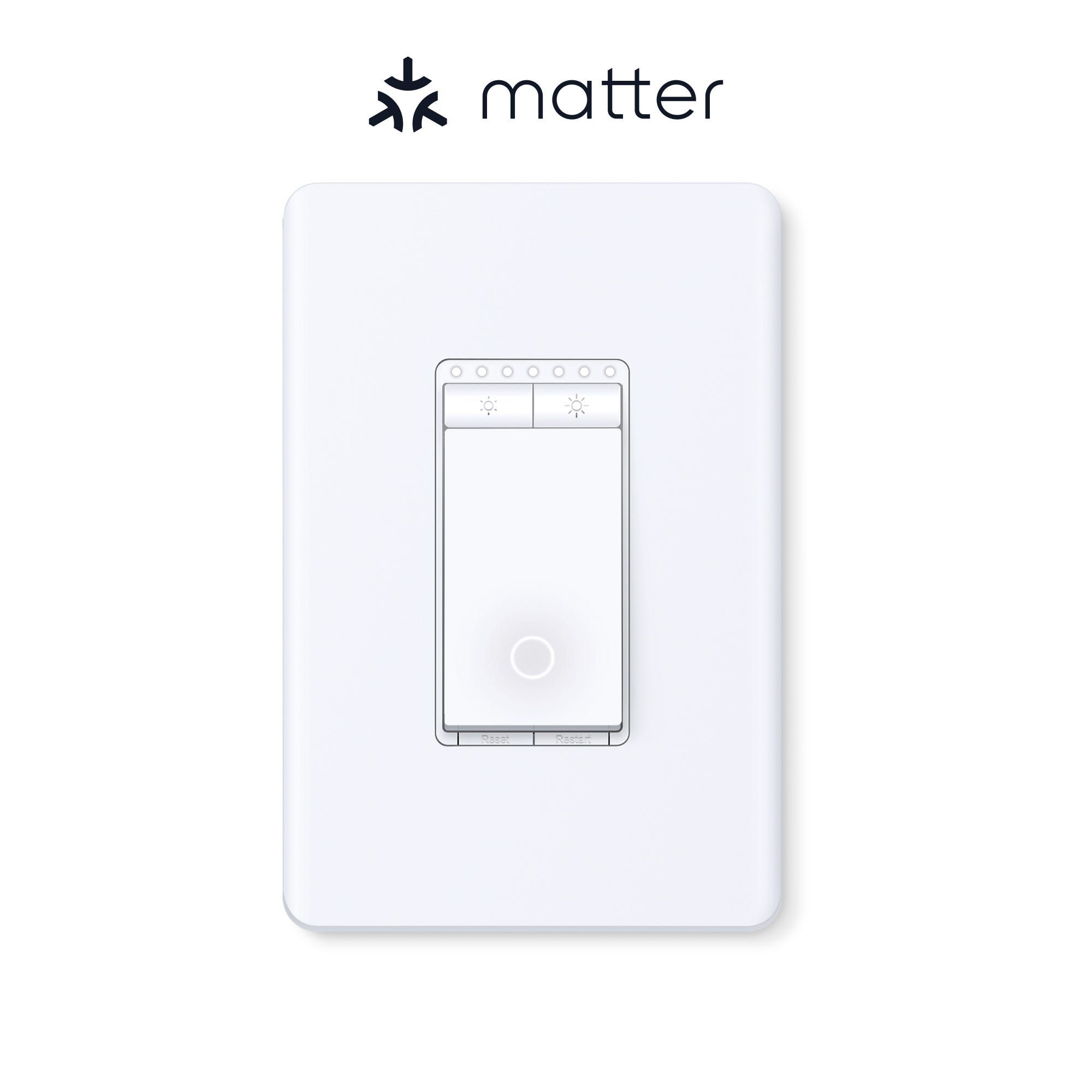
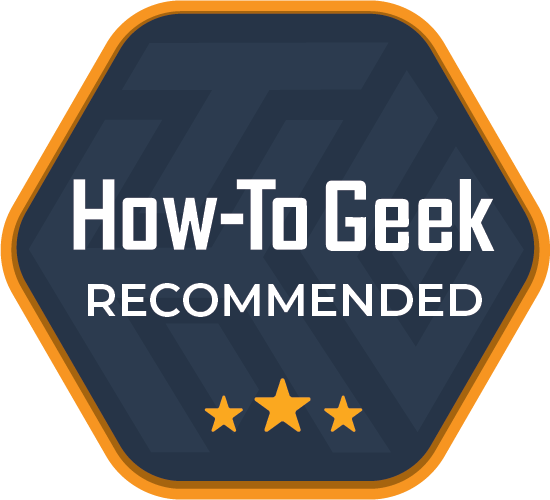
TP-Link Tapo S505D Smart Light Dimmer
With this TP-Link smart light dimmer, you get a lot of great smart home features. These include the ability to schedule when the connected lights turn on and off, Matter certification, and more.
- Matter support
- Matter certified
- Voice
- Voice support, Siri, Google. Alexa
- Remote control
- Yes
- Scheduling
- Scheduling Time, on-off, away mode
- Sensor support
- Yes
- Easy setup
- Voice support: Google Assistant, Alexa, Siri
- Modern design
- Entry-level price
- Scheduling available
- Only available in white
- Single pole only
Price and Availability
The Tapo S505D Smart Wi-Fi Dimmer Light Switch is available in white only at retailers like Amazon and Best Buy and through the TP-Link website. The Tapo S505 Smart Wi-Fi Switch looks nearly identical but is the non-dimming version.
Installation: You Don't Need to Be An Expert
Smart home electrical products like switches are designed to replace dumb ones already in your home. As such, the installation is nearly identical. In other words, even someone like myself who knows little about electricity can get the job done. To get started, you'll first need to turn off the circuit breaker in your home, then remove the old wall plate using a screwdriver.
Be sure to label the ground and neutral wires before disconnecting the wires from the old switch. From there, turn the circuit breaker back on before using a voltage detector to identify the energized line wire. Turn the circuit breaker off one final time, then label the line and load wires before connecting them to the new dimmer and turning it back on. The product includes a wall plate, two screws, two wire nuts, wire labels, and a quick start guide.
Design: Near Perfection
The Tapo S505D dimmer looks modern and includes five onboard controls. The central button is the largest, and it looks like a vertical toggle, but only the bottom portion is functional. It acts as the on-and-off switch and emits a circular LED when in the off position, making it easier to find in the dark. At the top of this button are ones to increase and decrease the brightness. A nice touch is the brightness indicators at the top of these buttons. Finally, at the bottom of the power button are two tinier ones for restarting and resetting the dimmer. These are difficult to see, which was a deliberate design move since you won't need to use these that often, or maybe never.
Honestly, the only thing I don't like about the Tapo S505D Smart Wi-Fi Dimmer Light Switch from a design perspective is its lack of color choices. To date, it's only available in white. A cream color or maybe one in black would be great additions.
The App: A Powerful Must-Have
Setting up the dimmer requires downloading the official TP-Link Tap app for Android or iPhone. It's the same one for setting up any TP-Link Tapo product. Once the app is downloaded, follow a few directions in the app to pair it with your mobile device. Your home must have a 2.4 GHz Wi-Fi installation, and your mobile device must support Bluetooth 4.2 or later.
Once the Tapo S505D switch is connected to the app, you can certainly forget about it and use the dimmer's onboard controls exclusively. Yet, I strongly suggest you commit to using the app for your everyday lighting routine.
The Tapo app serves different purposes. You can limit this to simply turning the dimmer on or off with your mobile device. To go further, you use any of the five presets to change the dimness level in-app. You can use the app to schedule times when the dimmer should turn on and off automatically. You can also have the dimmer turn off after a set period.
You can use a setting to turn the light dimmer on or off when you aren't home to make it look like you are. Finally, through the app, you can assign others in your house as "members" so they can control the dimmer from their mobile devices.
I've used various smart home apps over the years that either don't work as promised or are so difficult to use they make it not worth the trouble. I found the TP-Link app to be one of the best around. It offers a brilliant setup process for each accessory and includes a great design. Besides smart switches and dimmers, TP-Link also provides products like doorbells, vacuum cleaners, cameras, and more—all controllable from the same app.
Excellent At What It Does
The Tapo S505D Smart Wi-Fi Dimmer Light Switch is among the best smart home devices I've ever reviewed. It does precisely what it promises, is simple to install, and looks great in a home.
I have two issues with the dimmer—yes, only two. First is the limited color choice. While it makes sense for TP-Link to focus on providing white electrical plates, the color isn't ideal in every environment. Because of this, I hope additional colors are released.
My other issue is that this dimmer only supports a single pole, so you can't currently have more than one dimmer switch available in the home to control the same set of lights. You'd need a three-way switch dimmer, which TP-Link doesn't offer.
In my home, for example, I planned on using the dimmer to control two overhead lights in my living room. Under the existing setup, I have a switch on two different sides of the room. I can't do this with this particular dimmer.
With all this being said, if you have a single location for a smart dimmer and like the color white, I see no reason not to recommend this product.
Should You Buy the Tapo S505D Smart Wi-Fi Dimmer Light Switch?
The TP-Link Tapo S505D Smart Wi-Fi Dimmer Light Switch comes at a great price, retailing at $28. With a quick installation on both the hardware and software side, it's a smart product that doesn't require a lot of prep to get started. It works with major smart home services like Apple Home, Google, and Samsung SmartThings. This particular model includes Matter support which is helpful for long-term reliability. It works with Android and iPhone, which makes it usable by anyone with a Wi-Fi connection. You should consider this product if you're looking for a low-cost smart dimmer.
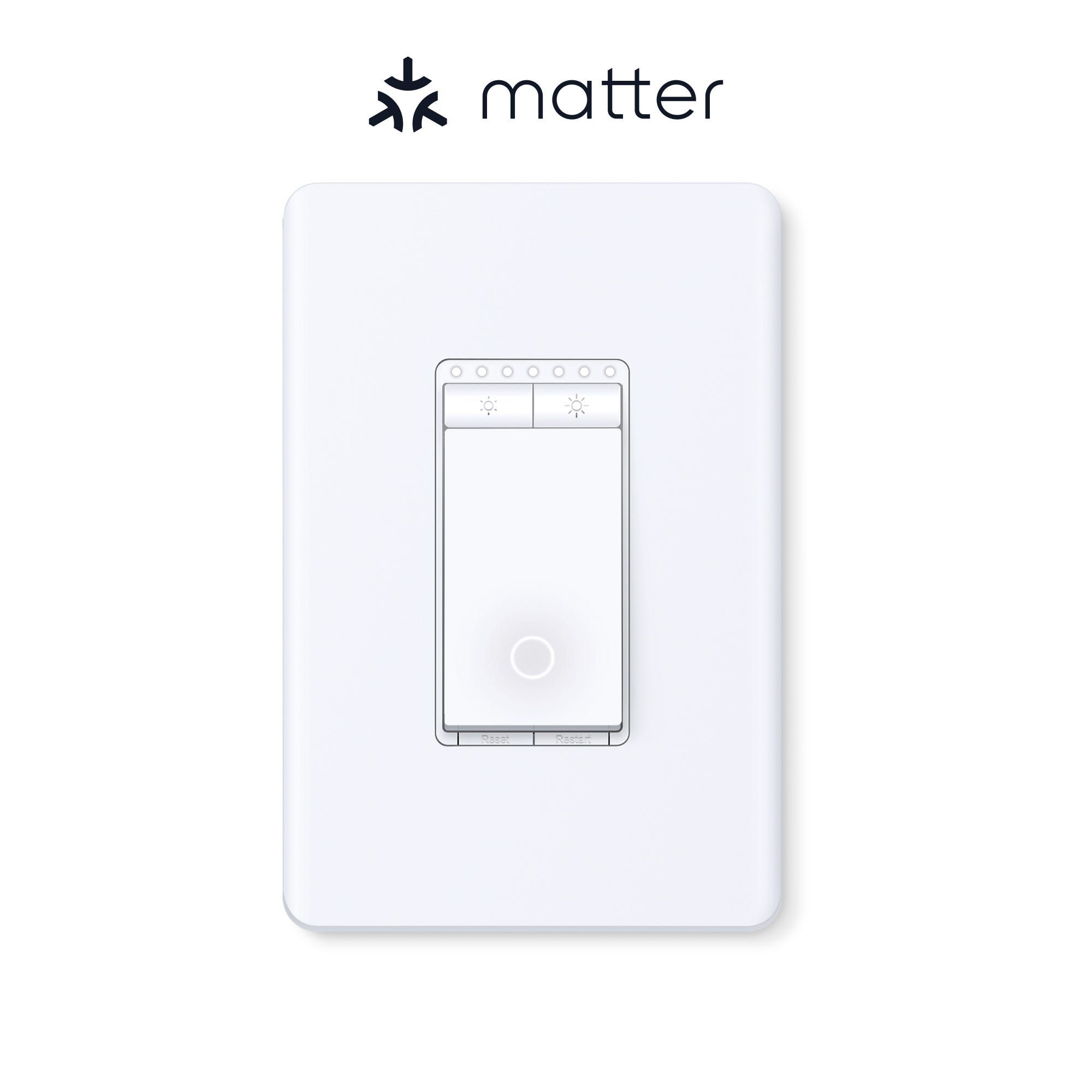
TP-Link Tapo S505D Smart Light Dimmer
With this TP-Link smart light dimmer, you get a lot of great smart home features. These include the ability to schedule when the connected lights turn on and off, Matter certification, and more.
- Matter support
- Matter certified
- Voice
- Voice support, Siri, Google. Alexa
- Remote control
- Yes
- Scheduling
- Scheduling Time, on-off, away mode
- Sensor support
- Yes