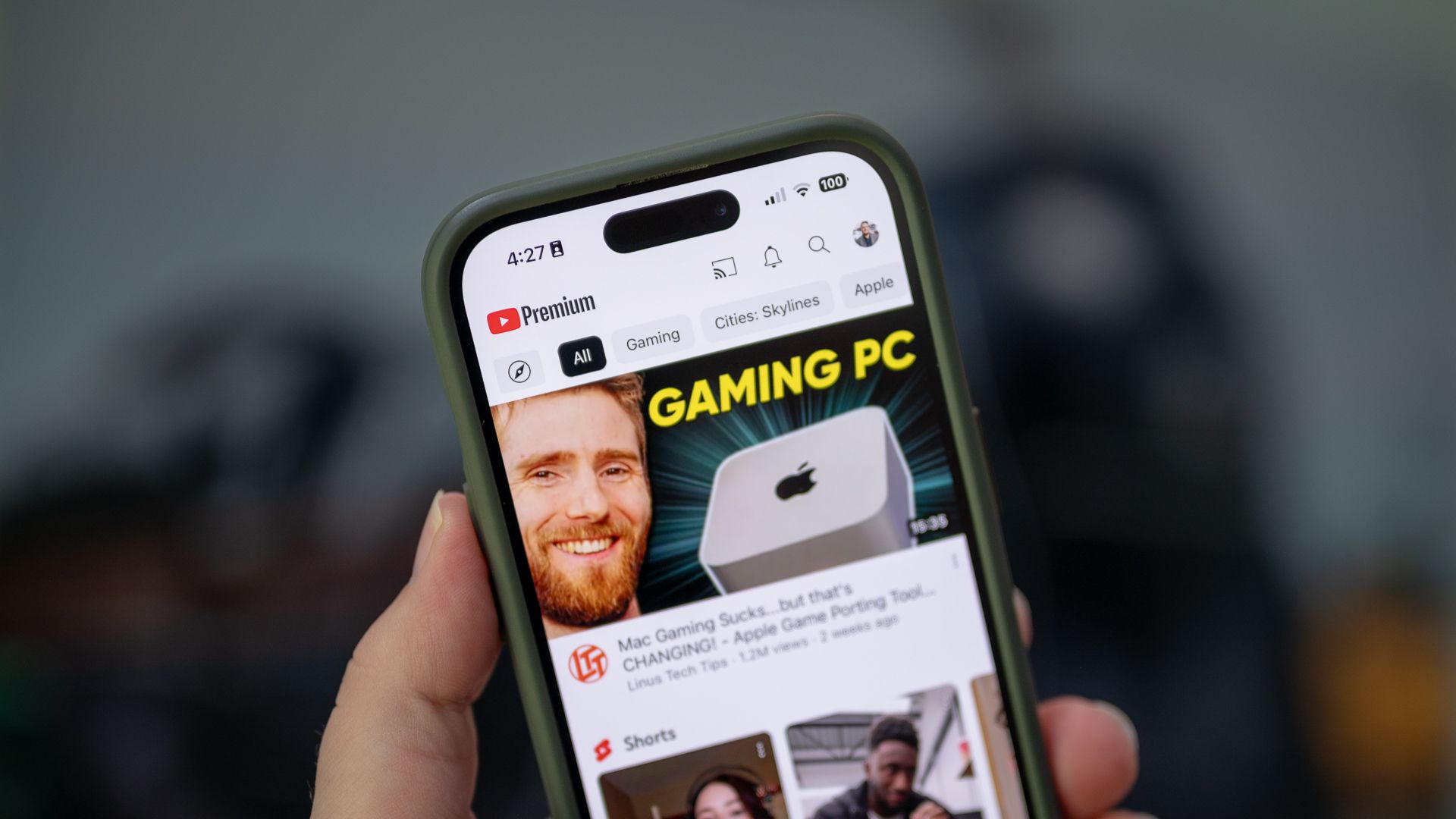Quick Links
Key Takeaways
- To watch an online YouTube video frame by frame on a computer, open the YouTube website, access a video, and press the comma key to go back one frame and the period key to go forward one frame.
- If you've downloaded a YouTube video on your computer, open it in VLC and press the E key to move one frame at a time in the video.
- In YouTube for iPhone and Android, you can't play videos frame by frame, but you can adjust your video's playback speed from Settings > Playback Speed.
If you want to watch your favorite YouTube video one frame at a time, it's possible to do that for both downloaded and online YouTube videos. We'll show you how to use that feature on your device.
Play YouTube Videos Frame by Frame on PC
If you're on a Windows, Mac, Linux, or Chromebook computer, you can play online and downloaded videos one frame at a time. Here's how.
On Official YouTube Site
Launch your preferred web browser on your computer and open YouTube.com. On the site, find and select the video you want to watch.
When the video plays, pause it by clicking the pause icon or by pressing K on your keyboard.
After pausing the video, press the , (comma) key on your keyboard to go one frame backward. This key is to the right of the M key on your keyboard. Each press of this key takes you one frame backward in the video.
To play the next frame in the video, press the . (period or full-stop) key on your keyboard. This key is to the right of the comma key. Each key press will take you one frame forward in the video.
If you’d like to go backward by five seconds, press the Left Arrow key. To go forward by five seconds, press the Right Arrow key.
To ensure you can analyze frames properly, open YouTube in full-screen by pressing the F key on your keyboard.
For a Downloaded YouTube Video
If you’ve downloaded a YouTube video and want to watch it frame by frame, use a free app like VLC Media Player.
Open your video (it could be from YouTube, or anywhere else), then press the E key to move forward one frame at a time. VLC also has other ways to view a video frame by frame that you may find helpful.
Can You Go Frame by Frame in YouTube for iPhone and Android?
Unfortunatel, f you’re using the YouTube app on an iPhone or Android phone, you can’t play your videos frame by frame. However, you can slow down your video’s playback if you want.
To do that, launch YouTube on your phone and play a video. In the player’s top-right corner, tap the gear icon.
In the open menu, select "Playback Speed."
YouTube will display various playback speeds you can choose from. To slow down the video, choose any option above "Normal." To play your video at the slowest possible speed, tap "0.25x" in the menu.
Once you tap an option, YouTube brings you back to the video, letting you watch the video at the chosen pace. To bring the video back to normal speed, access the same "Playback Speed" menu and select "Normal."
YouTube saves your preference for playback speed, and it continues to play all your future videos at your chosen pace, even if you close and relaunch the app.